|
Additional Support Computer Systems Game Consoles |
Initial Setup using Mac OS X
Mac OS X is relatively easy to configure for dialling into Orpheus. These simple instructions will hopefully make the process as painless as possible.Firstly, load the System Preferences by clicking on the little 'switch' icon in the Dock.
This will display the main system preferences from where you can configure your dialup connection.
Click on the Network button (in the 'Internet & Network' section).
In the 'Location' box at the top, select the menu and click on New Location...
You will now be prompted to enter a name for the new connection. This is what the 'Location' menu will display as the connection, so enter something like Orpheus. This is purely for your reference on your computer and will not affect the actual Orpheus connection.
You will now be asked for various network settings, so enter the following values;
Service Provider: Orpheus
Account Name: cp53@orp (the dialup username on the sheet of account details you were sent)
Password: (your dialup password)
Telephone Number: 08451231621
Alternate Number: (leave blank)
Save password: ticked
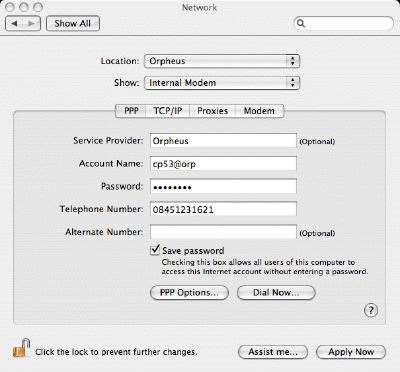
You don't need to change anything in the 'PPP Options...' as the default values are correct. However, you may want to have a quick look at the settings. Edit to suit personal preference.
Regarding the tags at the top of the window, you don't need to worry about TCP/IP or Proxies as the default values are ok. However, you may want to check the Modem settings, so click on the tab now.
Normally the default options will be correct and you won't need to change anything. However, you may want to double-check them, just in case your telephone line is non-standard.
Important note regarding modem type: Some newer Macs may set the default modem type as 'Apple Internal 56K Modem (v.92)'. This is wrong because the v.92 standard is not universally adopted yet, so you should change the modem type to 'Apple Internal 56K Modem (v.90)' if you have difficulty connecting to Orpheus using the default setting.
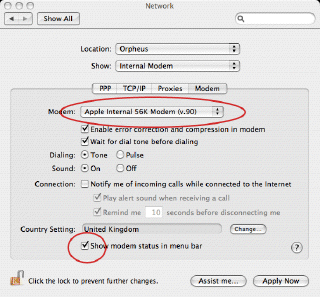
You may also want to tick the 'Show modem status in menu bar' option, which will enable a little telephone icon in the status bar at the top of the screen. This allows you to connect and disconnect easily, simply by clicking on the icon and selecting the relevant option.
If all is well, you should now click on the Apply Now button at the bottom of the window. Your computer should now be setup to connect to Orpheus Internet.
You can go online by clicking on the Connect menu option from the modem drop down menu on the status bar at the top of the screen.