Configuring the Ant Internet Suite to fetch email from Orpheus
These instructions assume that you are using the latest (v1.32) version of the suite.
Configuring Mail setup
 Click on the Internet icon on the iconbar and double-click on the Configuration icon.
Click on the Internet icon on the iconbar and double-click on the Configuration icon.
Click on Mail setup and you should see the following window;
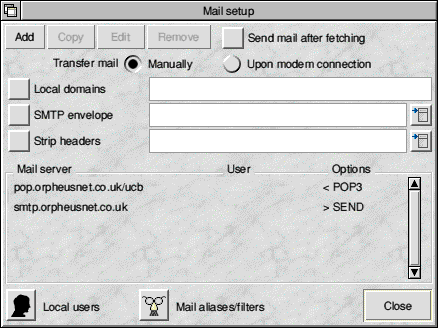 If this is the first time you've setup Orpheus, and you've installed the Orpheus provider file you should see a window similar to that shown on the left.
If this is the first time you've setup Orpheus, and you've installed the Orpheus provider file you should see a window similar to that shown on the left.
There should be two entries; one for receiving mail (<POP3) and one for sending mail (>SEND
Double-click on the <POP3 entry under Mail server or click Add to add a new server. Either way you should be shown the Mail account window shown below.
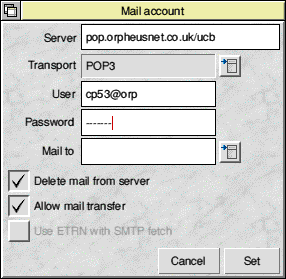 1. Enter pop.orpheusnet.co.uk/ucb for the Server name.
1. Enter pop.orpheusnet.co.uk/ucb for the Server name.
2. Ensure the Transport is set to POP3
3. Enter the Username and Password, as supplied with your account information.
4. Check the relevant tick boxes; The 'Delete mail from server' should be ticked and will ensure that mail is deleted from the Orpheus server once you've successfully downloaded it. The only time this would be on is if you wanted to check on two computers and required mail to be left on the server so that you could download it later.
The Allow mail transfer button should be ticked to ensure that you do actually transfer mail for your account. If this is off, the Ant Suite won't actually fetch any mail (turn off if you wish to temporarily disable mail fetching without deleting the settings).
When you've entered the relevant information, click Set.
Double-click on the >SMTP entry under Mail server or click Add to add a new server. You should be able to edit the SMTP (outgoing) mail server in the same way (shown below).
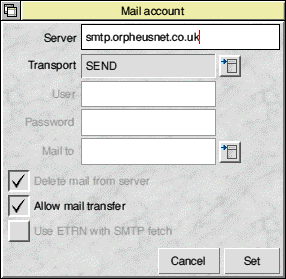 Most options should be greyed out, so all you need to do is set the Server to smtp.orpheusnet.co.uk and the Transport to SEND, then click Set.
Most options should be greyed out, so all you need to do is set the Server to smtp.orpheusnet.co.uk and the Transport to SEND, then click Set.
Now click Close in the Mail setup window.
Click Save in the main Internet Suite configuration window to save the settings to disc.
You should now be able to able to send and receive email from Orpheus. Select Transfer->Mail from the main Ant Suite internet icon to test it.
|
Additional Support Computer Systems Game Consoles |