Configuring RComp's NetFetch (v2.09) to connect to Orpheus Broadband
NetFetch is an application designed to manage your broadband connection, including mail and news fetching. It's developed by RComp and these instructions are written using NetFetch 2.09 (22nd Feb 2005).Load !NetFetch onto the iconbar.
If this is the first time you've run NetFetch you will be asked to configure it for your account settings and connection. The window below will open.
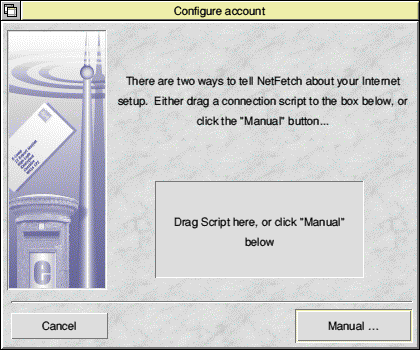
Click on the 'Manual ...' option (although if you want to drag a script to the window, you can download a suitable one here). If you click on 'Manual ...' you will be presented with the following screen;

Enter the details as shown. Your Mail username and Mail password will be those provided to you in the account details letter you will have been sent when you first subscribed to Orpheus. Also, make sure your email address is correct. This is the address other people will reply to when you send out emails. If you're happy that the settings are correct, click 'OK' to finish.
The window will close and you'll be left with NetFetch on the iconbar. However, you still have a few things remaining to setup/check before you're ready to fetch your email.
Click MENU (the middle mouse button) over the NetFetch icon on the icon bar. Then select (left mouse button) the 'Choices...' option and the following, NetFetch choices, windows will open.
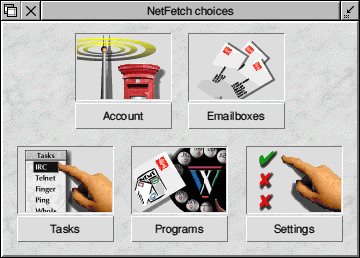
To check your settings, click on the 'Account' icon. This will display the following window.
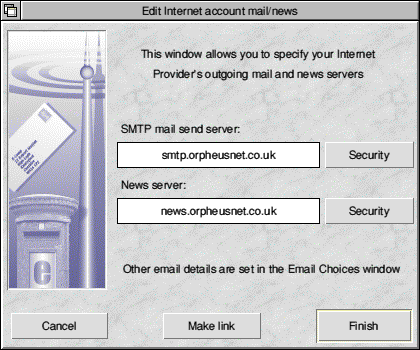
The SMTP mail send server and News server should be as shown in the screenshot here. Click on both of the 'Security' buttons in turn.
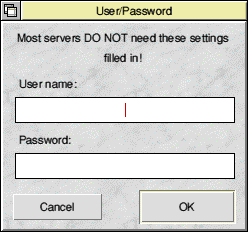
Make sure that the User name and Password boxes in both windows are blank. Orpheus does not require authenticated SMTP or News.
Click on 'Finish'.
You should now be back to the main NetFetch choices window. Now click on the 'Emailboxes' icon. This is where you configure your Hermes accounts in order to fetch email.
For clarity, how to configure Hermes is described on a separate page.
|
Additional Support Computer Systems Game Consoles |