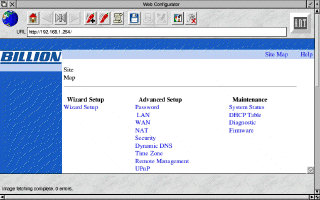
|
Additional Support Computer Systems Game Consoles |
By default, the router has an IP address preset to 192.168.1.254
This means that you will need to configure your computer's network settings to give it an IP address on the same 'subnet'. This means that your computer's IP address should be in the range 192.168.1.1 to 192.168.1.253
If you only have one or two computers that you wish to connect to your router, it's recommended to start at 1 and increment for each computer. Thus if you have a single computer, set its IP address to 192.168.1.1
Set the computer's 'netmask' to 255.255.255.0 - this means that the first three digits of all devices on your local network are the same, in this case 192.168.1.x and x is unique for each device you want to connect up.
Once you have configured your computer, you are ready to setup your router.
Load your web browser and enter the IP address 192.168.1.254
This should take you to the router and you will be asked for a username and password.
Enter username: admin and password: admin.
You should be presented with the router 'homepage' below.
1. Click on 'Wizard Setup' and enter the values shown below.
| Mode | Routing |
| Encapsulation | PPPoA |
| Multiplex | VC |
| VPI | 0 |
| VCI | 38 |
2. Click Next and enter the details below.
| User Name | [as supplied] |
| Password | [as supplied] |
| IP Address | Obtain IP Address Automatically |
| Connection | Nailed Up Connection |
| NAT | SUA Only |
Your username and password are supplied on a separate 'Account Information' page, which you should keep in a safe place.
To summarise, you require the following settings:-
Router Information/Configuration:
Mode: Routing
Encapsulation: PPPoA
Multiplex: VC
VPI: 0
VCI: 38
Username: As per supplied account information
Password: As per supplied account information
IP Address: obtain automatically
Connection: nailed up
NAT: SUA only
3. Click 'Next' and you will be shown a summary of values entered. Click 'Save settings' and your router should now be configured.
4. Click on 'Test' and wait approx 30 seconds for the router to test the connection. If all is well, you should receive four 'passes'.
5. Ensure the 'Gateway' IP address in your computer's network configuration is set to the same IP address of the router - in this case 192.168.1.254 and you should find you can now access the internet.
Try visiting a website such as http://www.bbc.co.uk and if all is well, you should see the page.
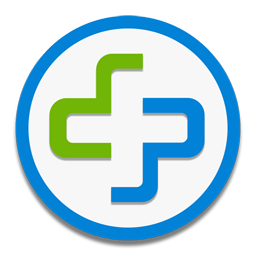
|